Unlock The Potential: VBA Variables As Form Label And Textbox Masters
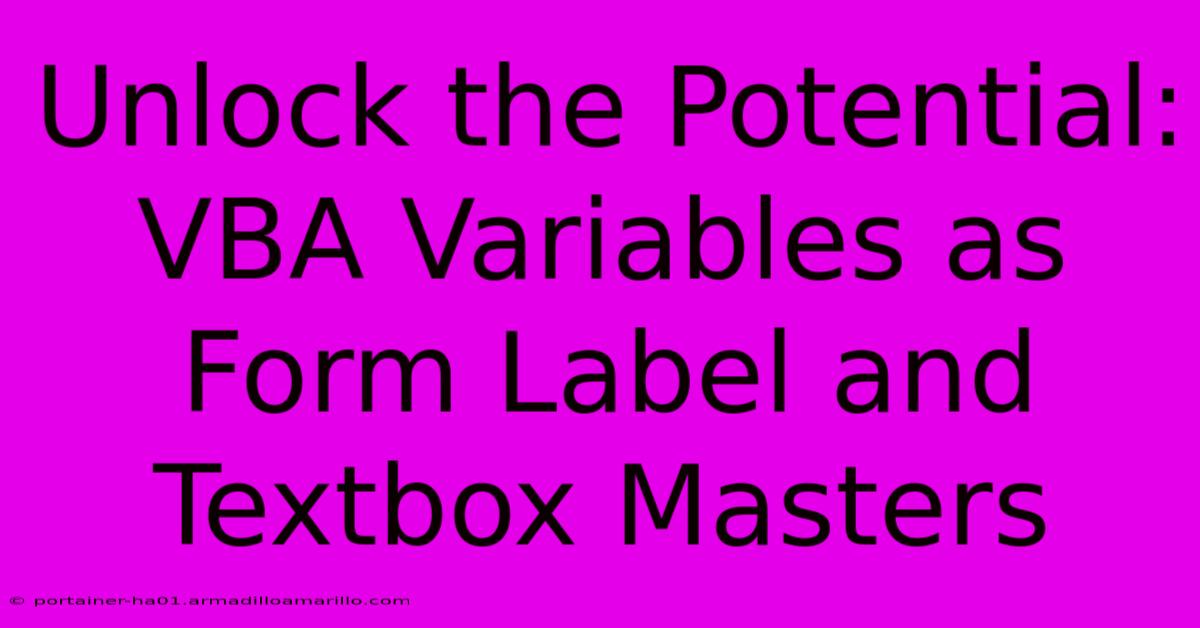
Table of Contents
Unlock the Potential: VBA Variables as Form Label and Textbox Masters
Visual Basic for Applications (VBA) offers incredible power to manipulate and automate Microsoft Office applications. One often overlooked aspect is the efficient use of variables to control and interact with form elements like labels and text boxes. Mastering this technique can significantly streamline your code, improve readability, and make your VBA projects more robust and maintainable. This article will unlock the potential of using VBA variables to manage your form labels and textboxes, taking your VBA skills to the next level.
Why Use Variables with Form Controls?
Before diving into specifics, let's understand why using variables to interact with form controls is so beneficial. Directly referencing controls by their names (e.g., Me.TextBox1.Value = "Hello") becomes cumbersome and error-prone in larger projects. Imagine updating dozens of controls – the code quickly becomes a tangled mess. Variables offer a structured approach:
- Improved Readability: Meaningful variable names (e.g.,
userName,orderTotal) clarify the purpose of your code, making it easier to understand and maintain. - Reduced Errors: Using variables minimizes typos and inconsistencies that can occur when repeatedly typing control names.
- Enhanced Flexibility: Changes to your form's design (e.g., renaming a textbox) require only a single update to the variable assignment, rather than numerous changes throughout your code.
- Code Reusability: Variables promote modularity, allowing you to reuse sections of code easily.
Declaring and Assigning Variables
The first step is to declare your variables. This tells VBA the data type it will hold. For interacting with form controls, you'll typically use Object type variables because form controls are objects.
Dim txtUserName As Object
Dim lblOrderTotal As Object
Next, assign your form controls to these variables:
Private Sub UserForm_Initialize()
Set txtUserName = Me.TextBox1
Set lblOrderTotal = Me.Label1
End Sub
The UserForm_Initialize event ensures the assignments happen when the form loads. Me refers to the current UserForm. Replace TextBox1 and Label1 with the actual names of your text box and label controls.
Working with Variables: Examples
Now let's see how this improves our code. Instead of:
Me.TextBox1.Value = "John Doe"
Me.Label1.Caption = "Total: $" & 125.50
We now use the variables:
txtUserName.Value = "John Doe"
lblOrderTotal.Caption = "Total: $" & 125.50
This is already cleaner, but the benefits become even more apparent in more complex scenarios. For instance, consider updating multiple labels based on user input:
Private Sub txtQuantity_Change()
Dim quantity As Integer
Dim price As Double
Dim totalPrice As Double
quantity = txtQuantity.Value ' Get quantity from textbox
price = 10 'Example Price
totalPrice = quantity * price
lblTotalPrice.Caption = "Total Price: $" & totalPrice
lblSubtotal.Caption = "Subtotal: $" & totalPrice 'Update Subtotal
End Sub
This example dynamically updates multiple labels based on the value in the txtQuantity textbox. Without variables, this would be significantly more difficult to manage.
Handling Errors: Robust Code
To make your code even more robust, consider error handling. What if a user enters non-numeric data into a textbox intended for a numerical value? Including error handling prevents unexpected crashes.
On Error GoTo ErrHandler
' Your code using variables here...
Exit Sub
ErrHandler:
MsgBox "Error: Please enter valid numeric data.", vbCritical
Resume Next
This On Error GoTo statement catches errors and displays an informative message to the user.
Conclusion: Mastering VBA Form Control Management
Using variables to manage your VBA form labels and text boxes is a fundamental step toward writing efficient, readable, and maintainable code. This approach greatly simplifies interactions with form controls, improving both the development process and the user experience. By incorporating the techniques outlined here, you can significantly enhance your VBA projects and unlock their full potential. Remember to always use descriptive variable names that reflect their purpose, making your code self-documenting and easier for others (and your future self) to understand.
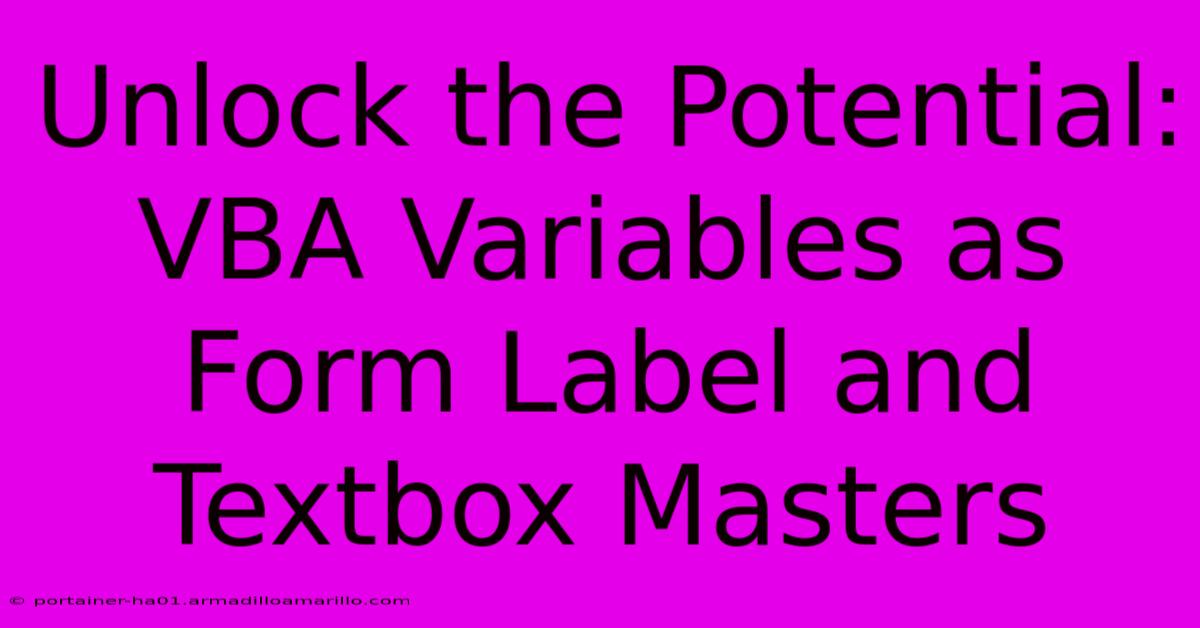
Thank you for visiting our website wich cover about Unlock The Potential: VBA Variables As Form Label And Textbox Masters. We hope the information provided has been useful to you. Feel free to contact us if you have any questions or need further assistance. See you next time and dont miss to bookmark.
Featured Posts
-
Ethereal Charm The Pure White Calla Lily And Its Mystique
Feb 06, 2025
-
Say Goodbye To Sensitive Data Breaches The Ultimate Guide To Vba Redaction
Feb 06, 2025
-
Revealed The Real Price Tag Of A Life Changing Maxillofacial Consultation
Feb 06, 2025
-
Fuel Your Obsession The Must Have Ferrari Red Nail Polish Collection
Feb 06, 2025
-
10s Progress Indicator Optimize Site Speed In Just 10 Steps
Feb 06, 2025
