Supercharge Your MS Word Workflows: Discover VBA's Redaction Magic
Table of Contents
Supercharge Your MS Word Workflows: Discover VBA's Redaction Magic
Microsoft Word is a powerhouse for document creation, but its built-in features sometimes fall short for complex tasks. Enter VBA (Visual Basic for Applications), a scripting language that unlocks Word's hidden potential. This article will explore how VBA can dramatically improve your workflow, focusing on the often-overlooked power of VBA for redaction. Say goodbye to tedious manual redactions and hello to automated efficiency!
Why VBA for Redaction?
Manually redacting sensitive information in Word is time-consuming and prone to error. Imagine needing to remove specific names, addresses, or financial details from hundreds of documents. The thought alone is daunting! VBA provides a solution by automating this process, saving you countless hours and ensuring consistent, accurate redaction.
The Limitations of Manual Redaction:
- Time-intensive: Manually highlighting and replacing sensitive information is incredibly slow, especially for large documents or multiple files.
- Error-prone: Human error is inevitable. You might miss a piece of information, or accidentally redact something you shouldn't.
- Inconsistent: Manual redaction often leads to inconsistent formatting and appearance, making documents look unprofessional.
VBA's Superiority:
- Speed and Efficiency: VBA scripts can redact information across multiple documents in a fraction of the time it takes manually.
- Accuracy: VBA reduces human error, ensuring that only the specified information is redacted.
- Consistency: VBA ensures a consistent redaction style, making your documents look professional and polished.
- Customizability: You can tailor VBA scripts to your specific redaction needs, handling various data types and scenarios.
Creating Your VBA Redaction Macro: A Step-by-Step Guide
While the specifics of VBA coding might seem daunting initially, the underlying principles are straightforward. This guide provides a basic framework for creating a VBA macro to redact specific text within your Word documents.
1. Accessing the VBA Editor:
In Word, press Alt + F11 to open the VBA editor.
2. Inserting a Module:
In the VBA editor, go to Insert > Module. This creates a space to write your code.
3. Writing the VBA Code:
Here's a sample VBA macro to redact instances of the word "Confidential":
Sub RedactConfidential()
Dim objWord As Object
Dim objSelection As Object
Set objWord = Application
Set objSelection = objWord.Selection
With objWord.ActiveDocument.Content.Find
.Text = "Confidential"
.Replacement.Text = "REDACTED"
.Execute Replace:=wdReplaceAll
End With
End Sub
This code finds all instances of "Confidential" and replaces them with "REDACTED". You can easily modify the .Text and .Replacement.Text values to target and replace other sensitive information.
4. Running the Macro:
Press F5 or click the "Run" button to execute your macro.
5. Advanced Redaction Techniques:
This basic macro provides a foundation. More advanced techniques include:
- Regular Expressions: For more sophisticated pattern matching and redaction.
- Wildcards: To redact variations of a word or phrase.
- User Input: To allow users to specify the text to redact at runtime.
- Multiple Document Redaction: To apply the redaction to multiple files simultaneously.
Beyond Simple Text Replacement: Advanced VBA Redaction Capabilities
VBA's redaction capabilities extend far beyond simple text replacement. Consider these possibilities:
- Redacting based on context: Instead of simply replacing specific words, you could develop a macro that understands the context of the text and redacts only when necessary.
- Automated file handling: VBA can automate the entire process, from selecting files to redacting and saving them.
- Integration with other applications: VBA can be used to integrate Word with other applications, such as databases or CRM systems, to further streamline the redaction workflow.
Optimizing Your Word Redaction Workflow with VBA
By harnessing the power of VBA, you can dramatically improve the efficiency and accuracy of your Word redaction workflow. This translates to significant time savings, reduced errors, and increased overall productivity. Embrace the magic of VBA and transform your document management processes. The investment in learning VBA will pay off handsomely in the long run, ensuring your sensitive data remains secure and your workflow remains streamlined.
Thank you for visiting our website wich cover about Supercharge Your MS Word Workflows: Discover VBA's Redaction Magic. We hope the information provided has been useful to you. Feel free to contact us if you have any questions or need further assistance. See you next time and dont miss to bookmark.
Featured Posts
-
Effortless Document Sharing Convert Word Docs To Google Docs And Share With Ease
Feb 06, 2025
-
Suspension Success 3 Sided Acrylic Hanging Sign For Effortless Display And Maximum Attention
Feb 06, 2025
-
Breaking Barriers A Comprehensive Guide To Light Blood Hexes
Feb 06, 2025
-
Unleash Your Inner Ballerina With The Ethereal Soft Ballet Pink Hex Code
Feb 06, 2025
-
Witches Wizards And Divine Intervention The Mystical Realm Of Light Blood Hexes
Feb 06, 2025
