Protect Sensitive Information With Ease: The Step-by-Step Guide To VBA Redaction
Table of Contents
Protect Sensitive Information with Ease: The Step-by-Step Guide to VBA Redaction
In today's data-driven world, protecting sensitive information is paramount. A single data breach can have devastating consequences, impacting your reputation, finances, and legal standing. While various methods exist for data protection, VBA (Visual Basic for Applications) redaction offers a powerful and customizable solution for securing sensitive data within Microsoft Office documents. This comprehensive guide provides a step-by-step approach to implementing VBA redaction, empowering you to safeguard your confidential information with ease.
Understanding VBA Redaction
VBA redaction isn't about simply deleting sensitive information. Instead, it focuses on obfuscating or masking sensitive data while preserving the document's overall structure and readability. This is crucial when dealing with documents that need to be shared or archived while maintaining compliance with data privacy regulations. Think of it as strategically covering sensitive details with a visually clear indicator that information has been redacted.
Why Choose VBA Redaction?
- Customization: VBA allows you to tailor the redaction process to your specific needs. You can define specific keywords, patterns, or even entire sections to be redacted.
- Automation: Instead of manually redacting each document, VBA allows for automation, saving significant time and effort, especially when dealing with a large volume of documents.
- Consistency: VBA ensures consistent redaction across all documents, minimizing the risk of human error.
- Security: While not a foolproof security measure on its own, VBA redaction adds an extra layer of protection, making it more difficult for unauthorized individuals to access sensitive information.
Step-by-Step Guide to Implementing VBA Redaction
This guide assumes basic familiarity with VBA and the VBA editor within Microsoft Office applications like Word or Excel.
Step 1: Accessing the VBA Editor
Open your Microsoft Office document (Word or Excel). Press Alt + F11 to open the VBA editor.
Step 2: Creating a New Module
In the VBA editor, go to Insert > Module. This creates a new module where you'll write your VBA code.
Step 3: Writing the VBA Redaction Code
The following code provides a basic framework for redaction. You'll need to adapt it to your specific requirements:
Sub RedactSensitiveData()
Dim strFind As String
Dim objRange As Range
' Specify the text to be redacted
strFind = "SensitiveInformation" ' Replace with your sensitive data
' Find and replace the sensitive data with "[REDACTED]"
For Each objRange In ActiveDocument.StoryRanges
objRange.Find.Execute FindText:=strFind, ReplaceWith:="[REDACTED]", Replace:=wdReplaceAll
Next objRange
End Sub
Step 4: Modifying and Expanding the Code
This basic code only redacts a single string. To enhance its functionality:
- Multiple keywords: Use arrays to store multiple keywords for redaction.
- Regular expressions: Employ regular expressions for more sophisticated pattern matching. This allows you to redact variations of sensitive data.
- Conditional redaction: Add logic to redact based on specific conditions within the document.
- Visual indicators: Instead of simply replacing the text, you might want to change the font color or add a watermark to visually indicate redacted areas.
Step 5: Testing and Refining
Always test your code thoroughly on a sample document before applying it to sensitive data. Gradually increase the complexity of your redaction rules, testing each step to ensure accuracy and avoid unintended consequences.
Step 6: Deployment and Security Considerations
Once your VBA code is refined and tested, you can deploy it to redact your documents. Remember that VBA code can be viewed and modified. Therefore, do not rely solely on VBA redaction for highly sensitive data. Consider additional security measures such as encryption and access controls.
Beyond Basic Redaction: Advanced Techniques
- Integrating with External Data Sources: You can connect your VBA code to databases or other external sources to automate the identification and redaction of sensitive data based on predefined criteria.
- User Interface Enhancement: Develop a user-friendly interface within your VBA project to allow users to easily select the data to be redacted without directly editing the code.
- Document Version Control: Implement version control within your redaction process to track changes and maintain audit trails.
Conclusion
VBA redaction provides a powerful and flexible method for protecting sensitive information within Microsoft Office documents. By following this step-by-step guide and exploring advanced techniques, you can significantly enhance your data security posture. Remember to always test thoroughly and consider additional security measures for optimal protection. The key is to create a robust and adaptable redaction system tailored to your specific needs and compliance requirements.
Thank you for visiting our website wich cover about Protect Sensitive Information With Ease: The Step-by-Step Guide To VBA Redaction. We hope the information provided has been useful to you. Feel free to contact us if you have any questions or need further assistance. See you next time and dont miss to bookmark.
Featured Posts
-
X Ray Cost Calculator For South Carolina Avoid Overpaying
Feb 06, 2025
-
9 Surprising Ways Remote Work Is Thriving In Dos Lagos Amidst Covid 19
Feb 06, 2025
-
Your Gift Their Treasure Enhance Your Gifts With Meaningful Gift Tags
Feb 06, 2025
-
Indulge In Lakeside Luxury Parkside On The Rivers Waterfront Sanctuary
Feb 06, 2025
-
Master The Art Of Softness And Serenity The Ultimate Guide To Soft Ballet Pink Hex Code
Feb 06, 2025
